Is your NEXT instance running according to Step 1?
Have you set up and launched an experiment according to Step 2?
Accessing the experiment URL
- Starting from the NEXT welcome screen:
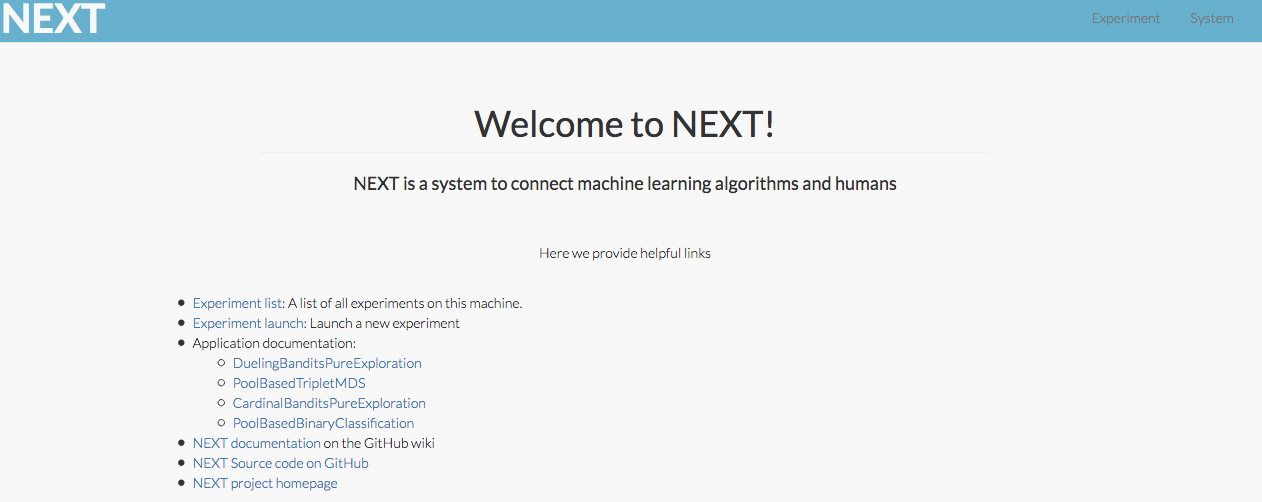
- Go to Experiment List. This page is a list of all experiments you have created on this instance of NEXT. They are identified by a unique string (aka Experiment ID). If you followed the instructions in Step 2, you should have a copy of the Experiment ID for each of your experiments saved in a text file. The list of experiments will resemble this:
- Click on the Experiment ID to access the experiment details.
- To access the URL you will give participants: click on Experiment Query Page. Copy the URL that appears in the browser and give this to participants.
Downloading data
- Starting from the NEXT welcome screen:
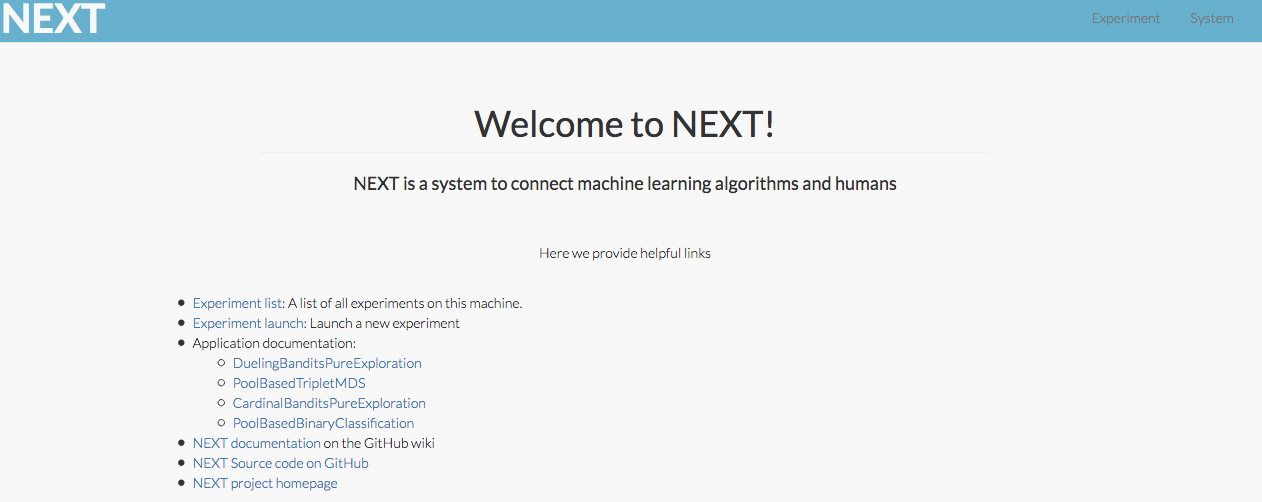
- Go to Experiment List. This page is a list of all experiments you have created on this instance of NEXT. They are identified by a unique string (aka Experiment ID). If you followed the instructions in Step 2, you should have a copy of the Experiment ID for each of your experiments saved in a text file. The list of experiments will resemble this:
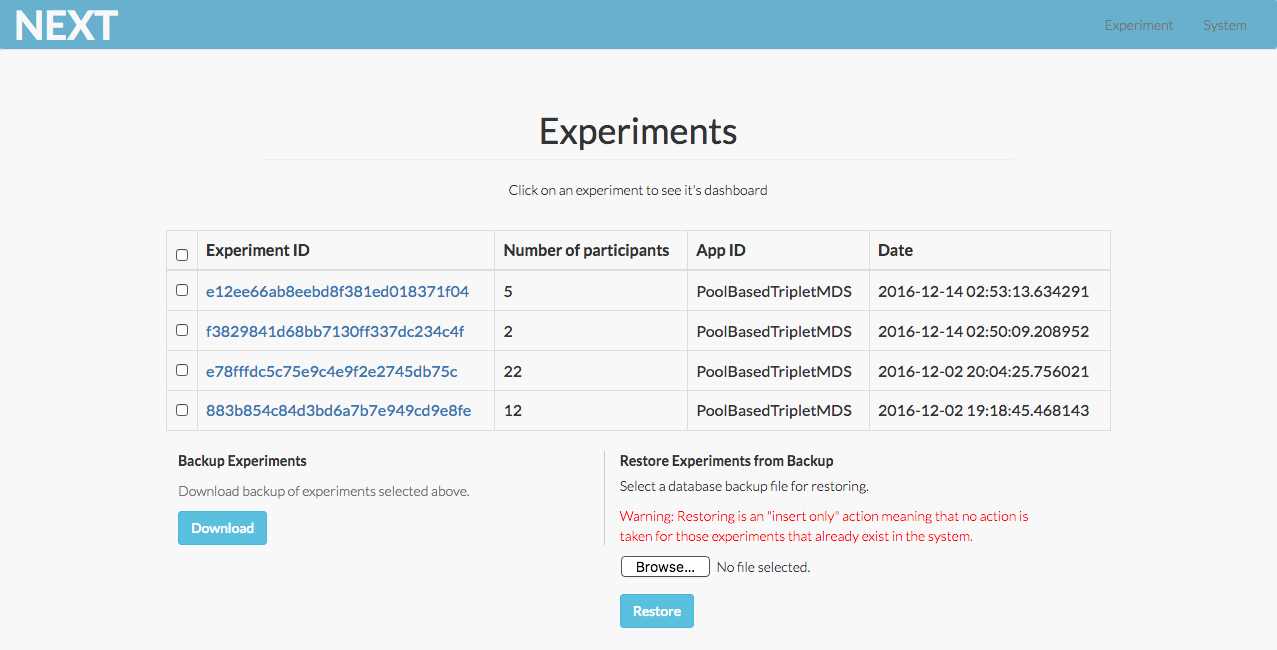
- Click on the Experiment ID to access the experiment details. You will then see a page that looks like this:
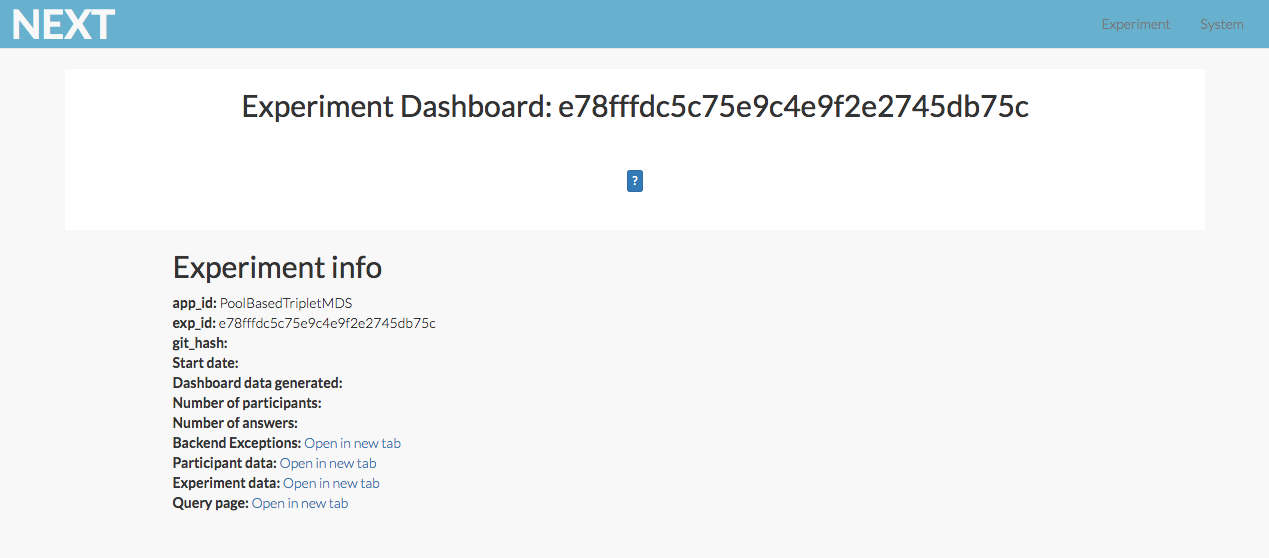
The letter-number string at the top after Experiment Dashboard is your unique Experiment ID.
To download participant responses, click on Participant Data. - The participant data is saved in .json format. The data file needs to be parsed with some code to get it into a typical rectangular format that can be imported into R, Python, Excel, or your data analysis tool of choice.
Important Notes
- A URL-shortening service like tinyurl.com can make it easier to copy and paste the experiment URL onto multiple browser windows for an experiment session.
- Remember, the Public DNS URL changes each time you start and stop an instance. For example: You have participants scheduled to do an experiment on Thursday. On Monday, you set up your experiment on NEXT and test it to make sure it works. When you are satisfied, stop the NEXT instance so charges don’t accumulate for unused server time. On Thursday, a couple hours before participants arrive, go back to the EC2 Dashboard and start your instance. This is the URL that you will give to your participants. If you are using Qualtrics to link to your NEXT study, you must update all URLs in Qualtrics to the active URL, each time you start and stop a NEXT instance.
If you already have a Stopped instance of NEXT and just need to set it Running to access the NEXT welcome screen, do the following:
- Go to Amazon Web Services and log in: https://aws.amazon.com/
- Navigate to EC2 -> Instances. This is the EC2 Dashboard with all the instances of NEXT you have created.
- Find the instance name with your experiments, and click on the tick box. Then go to Actions -> Instance State -> Start. It may take 15 minutes to fully load NEXT.
